Install openFyde
openFyde
Section titled “openFyde”openFyde is an open-source initiative started by Fyde Innovations, the creator of FydeOS, with an aim to provide another approach to Chromium OS. With openFyde, you can have a more open and flexible Chromium OS. At Fyde Innovations we believe with more choices comes greater possibilities.
In a one-liner: openFyde is Chromium OS open-sourced instead of open-core, with or without Google.
Install and setup
Section titled “Install and setup”With the openFyde boot media inserted into the microSD slot, it will boot automatically when power on the device.
The following section with guide you to install openFyde into the onboard eMMC storage step by step.
Select language
Section titled “Select language”Select your language and input method the click OK to proceed.
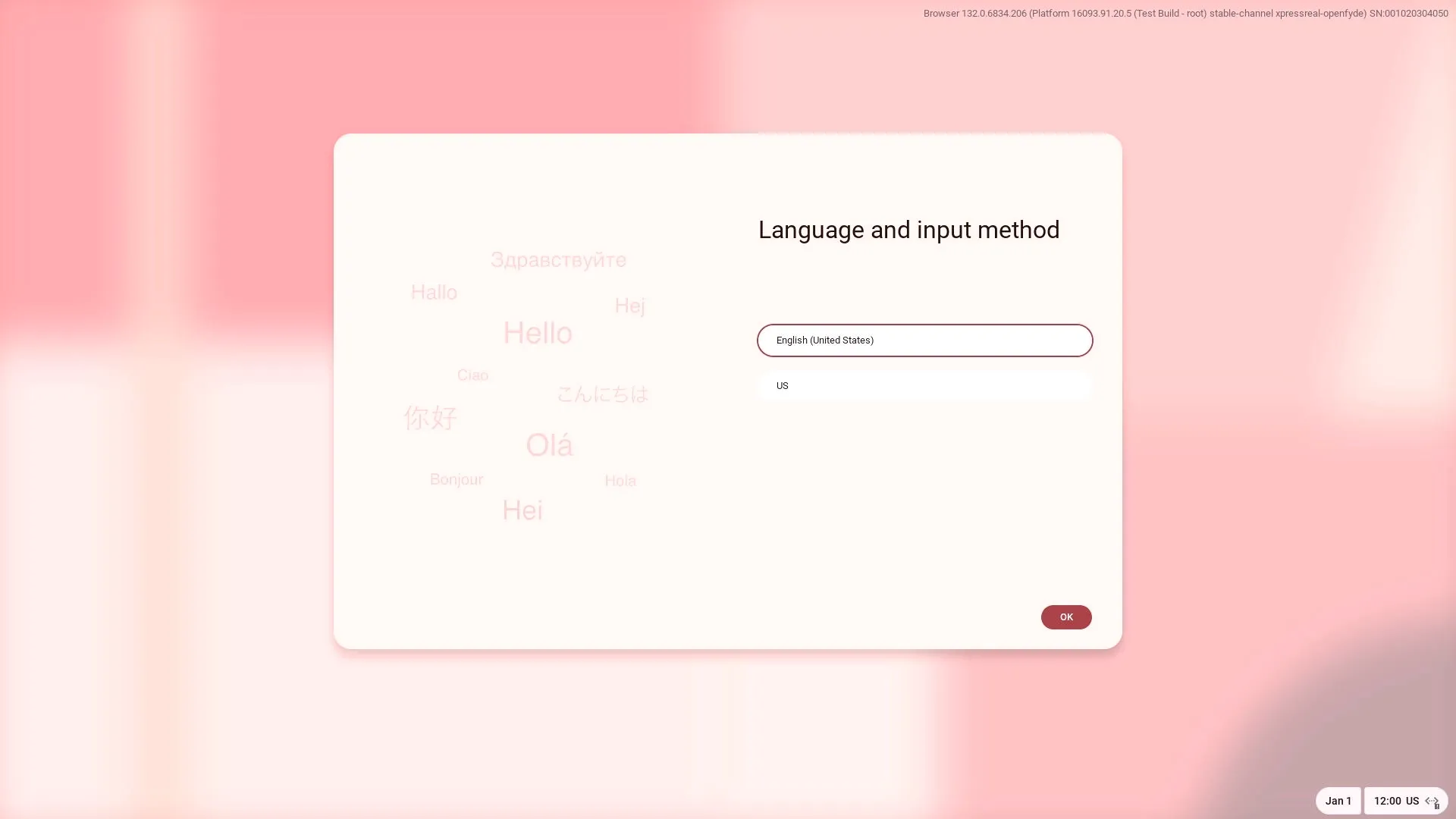
Welcome
Section titled “Welcome”The welcome page will display, just Click Get started to get to the next page.
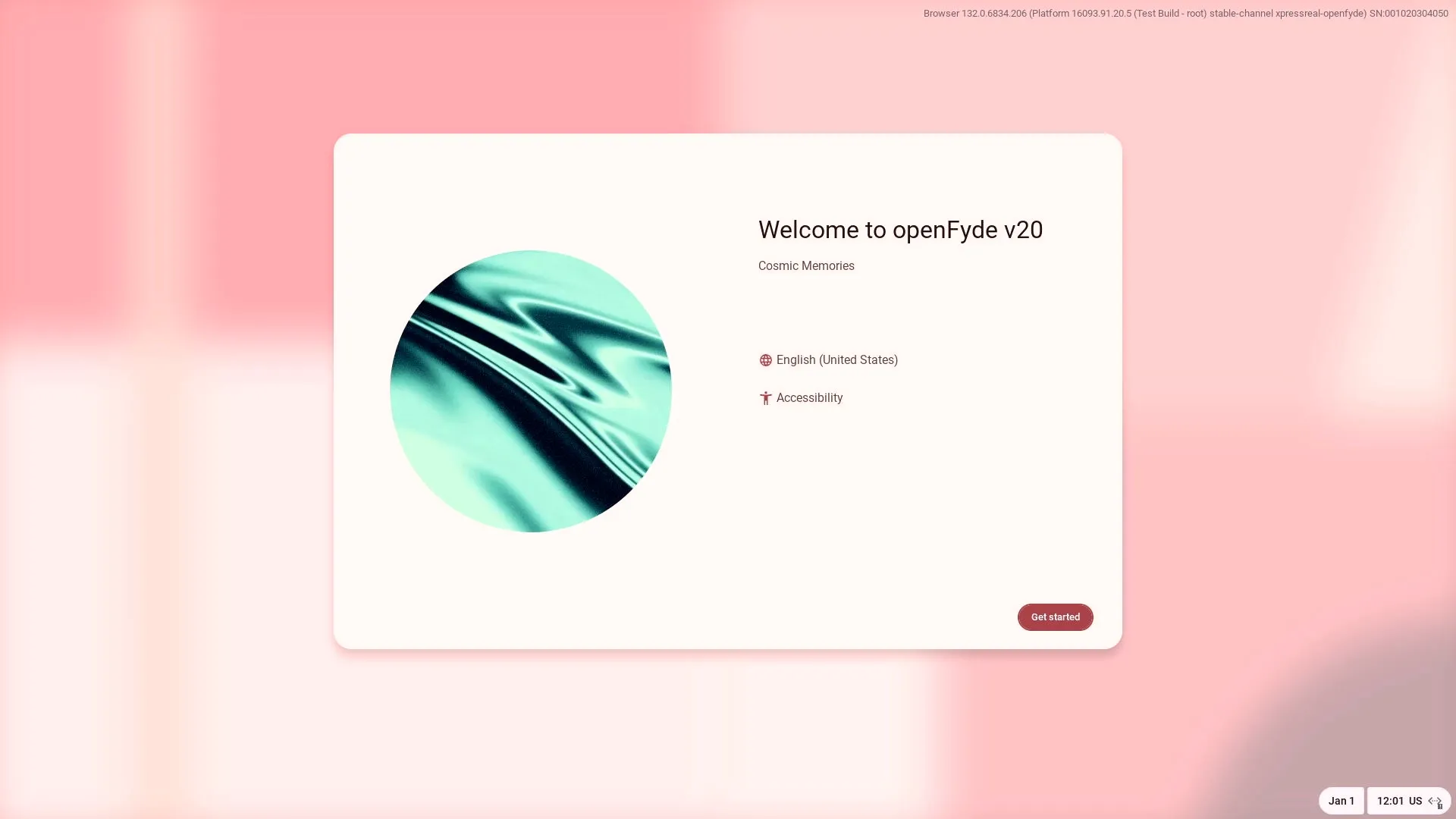
Installation
Section titled “Installation”Select Install openFyde to install openFyde to the internal storage(eMMC), if you prefer to try it before installing it to eMMC, select Try it first. You can always choose to install it to internal storage by clicking Install openFyde button during trying it.
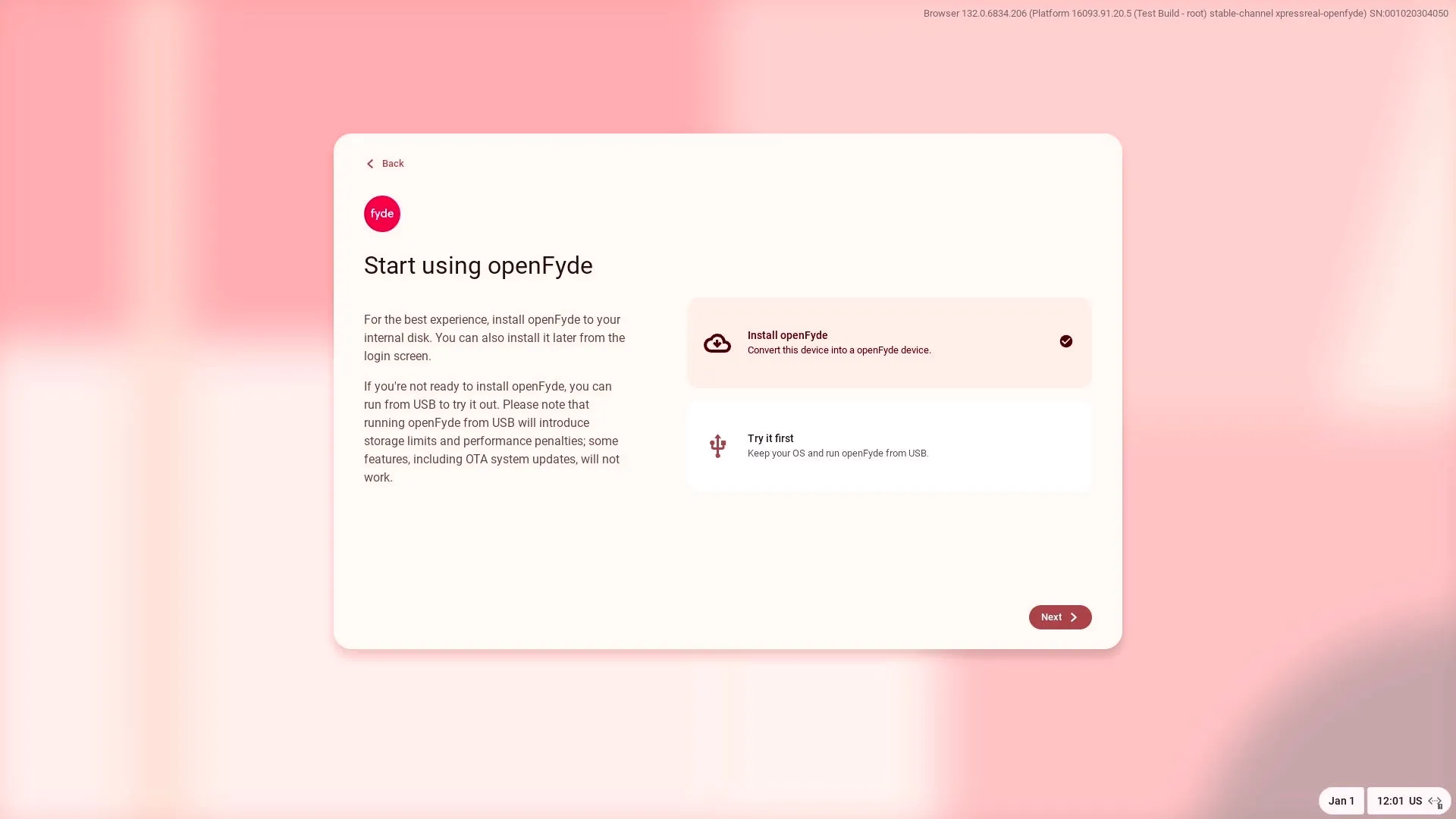
Select the target storage you want the openFyde to install to. For the onboard eMMC, it should be /dev/mmcblk0, click Install to start the installation.
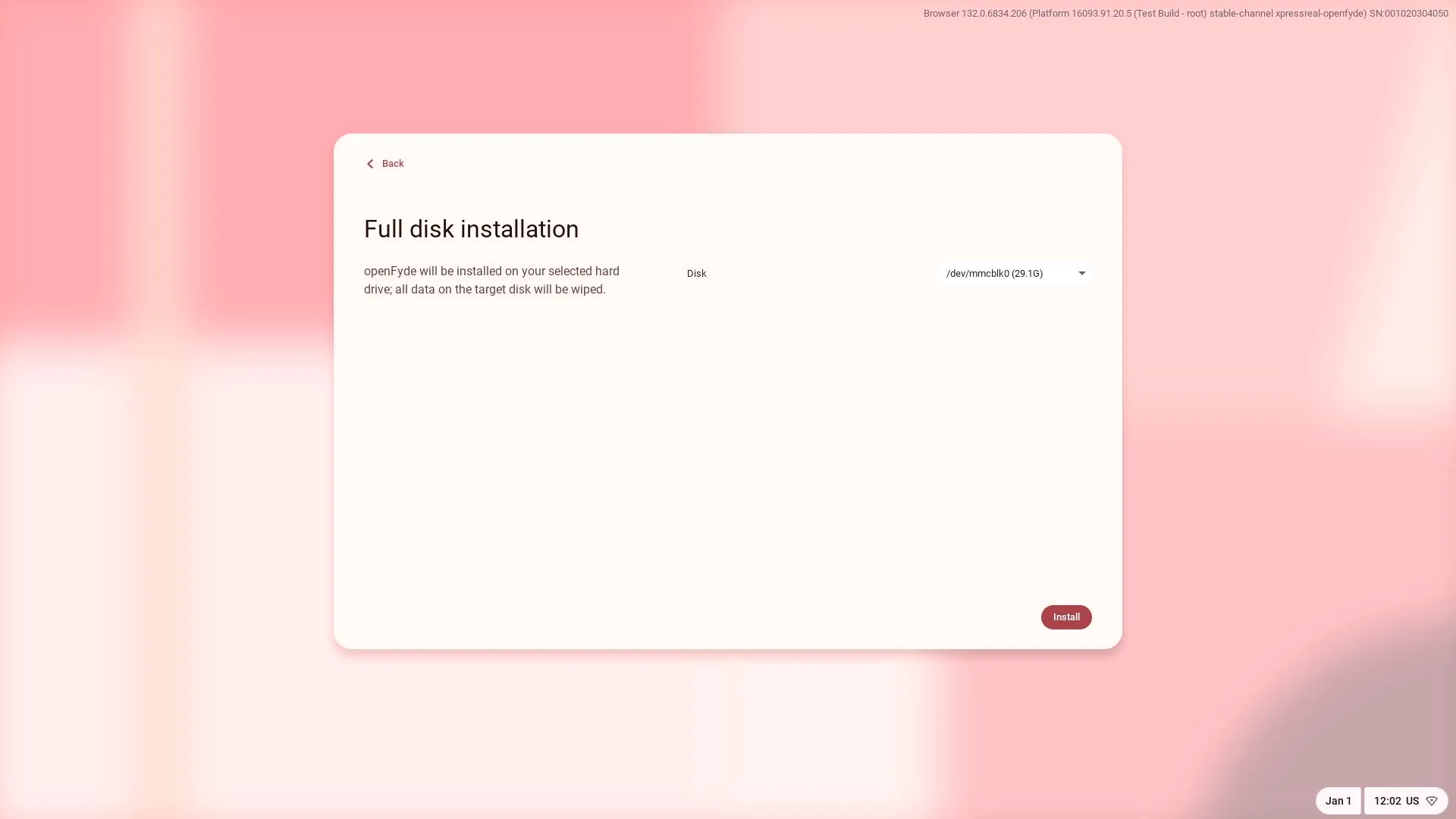
It will take about 5~10 minutes for the installation depending on the speed of your microSD card, be patient to wait it finish.
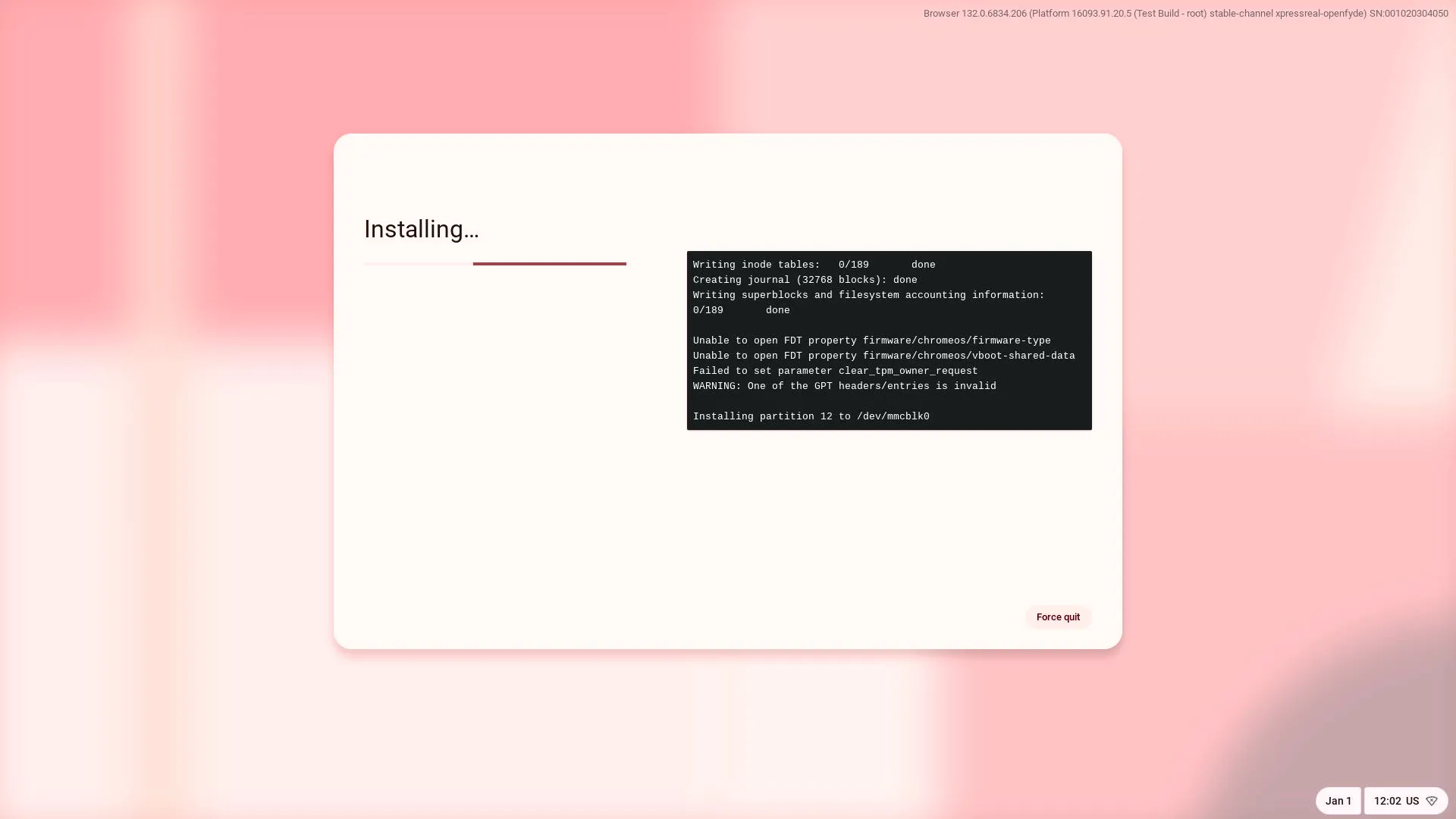
When the installation is finish, click Shutdown to shutdown the device, then unplug the microSD card from slot and replug the power supply to boot.
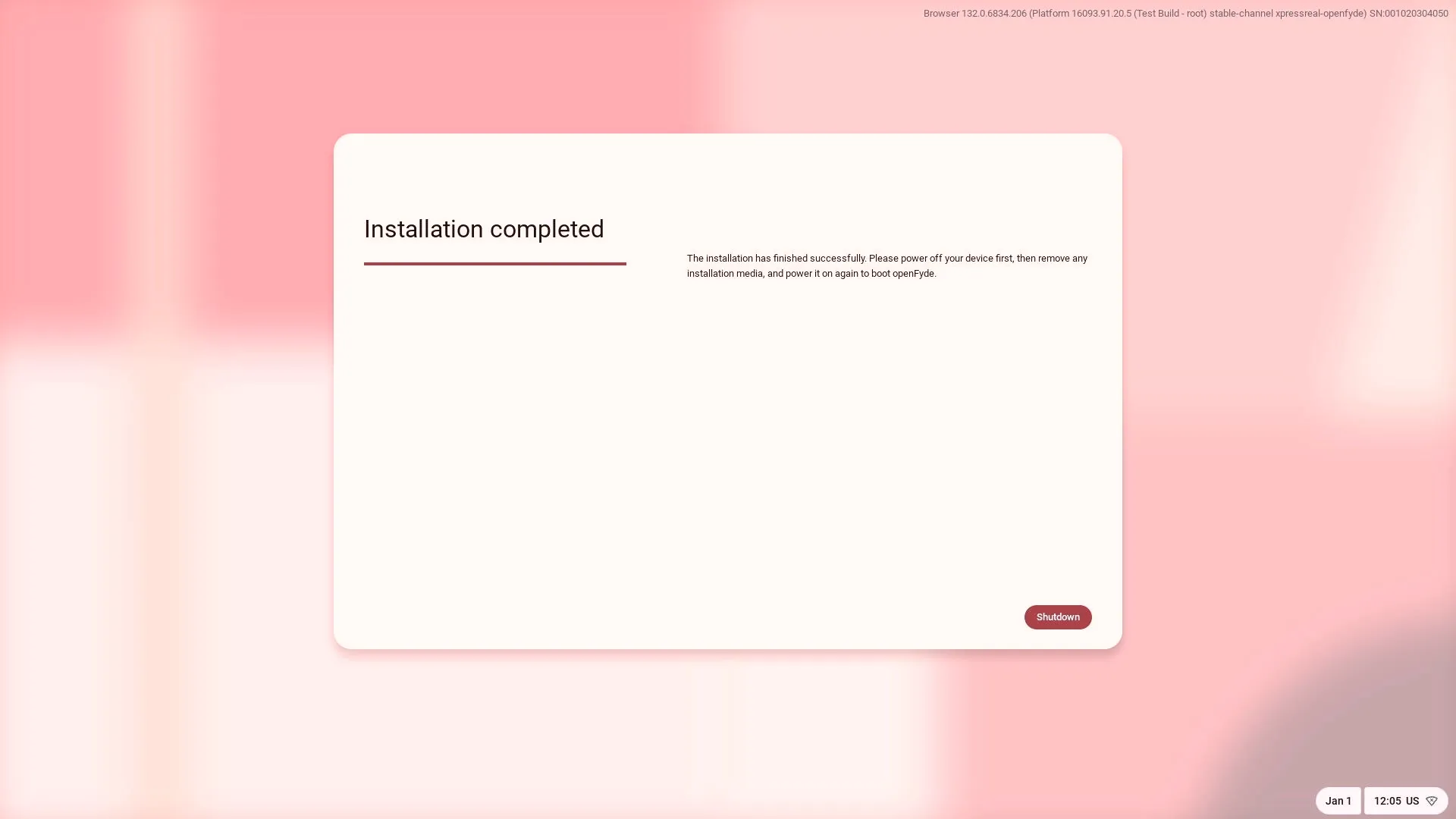
Account setup
Section titled “Account setup”After installation and reboot, you can login into openFyde with a FydeOS account or Google account, click Next to login with your account.
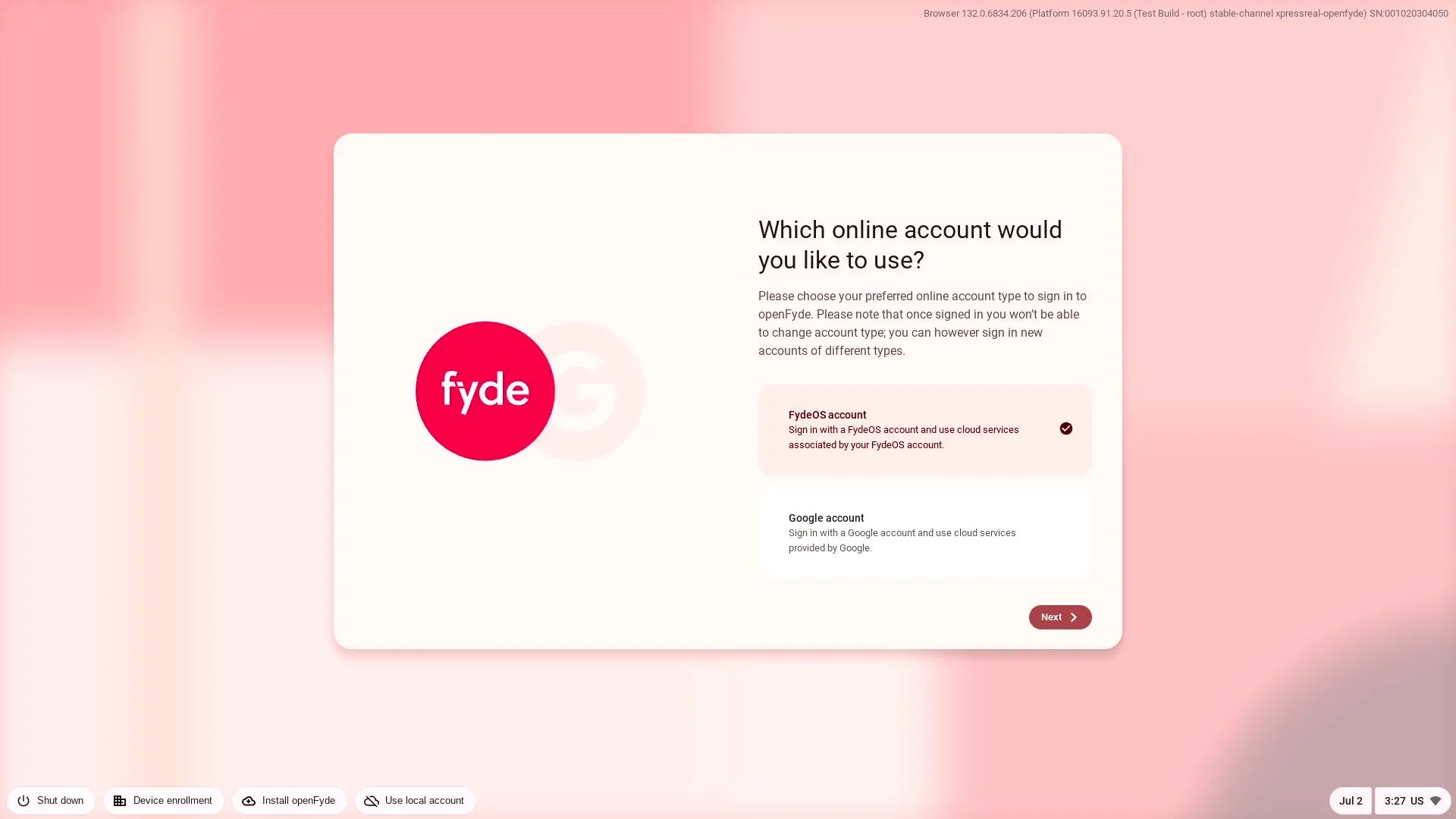
You can create a FydeOS account if you don’t have one in the FydeOS account login page by clicking the Signup button.
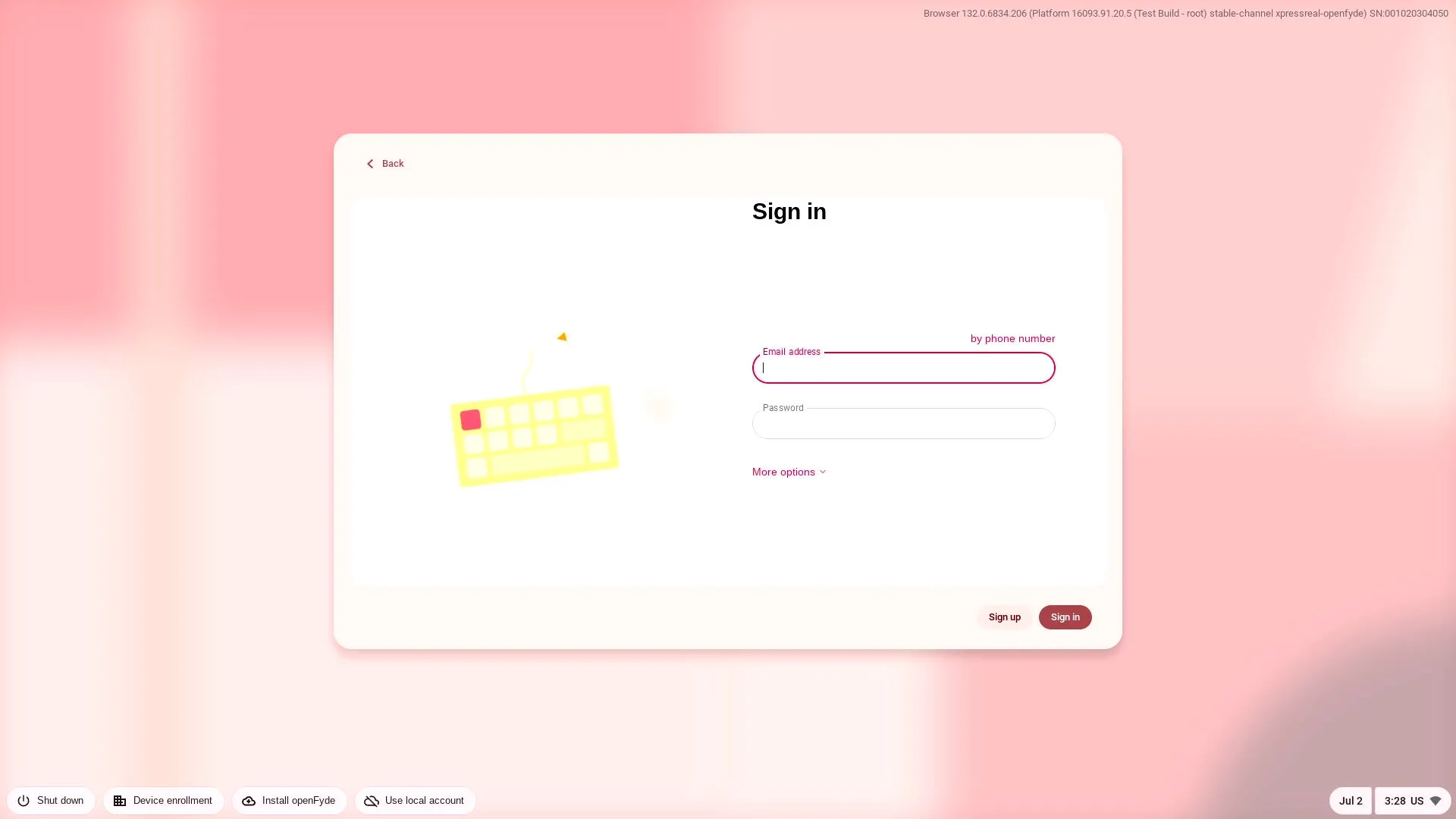
You can also choose to use local account to login the system by click Use local account button.
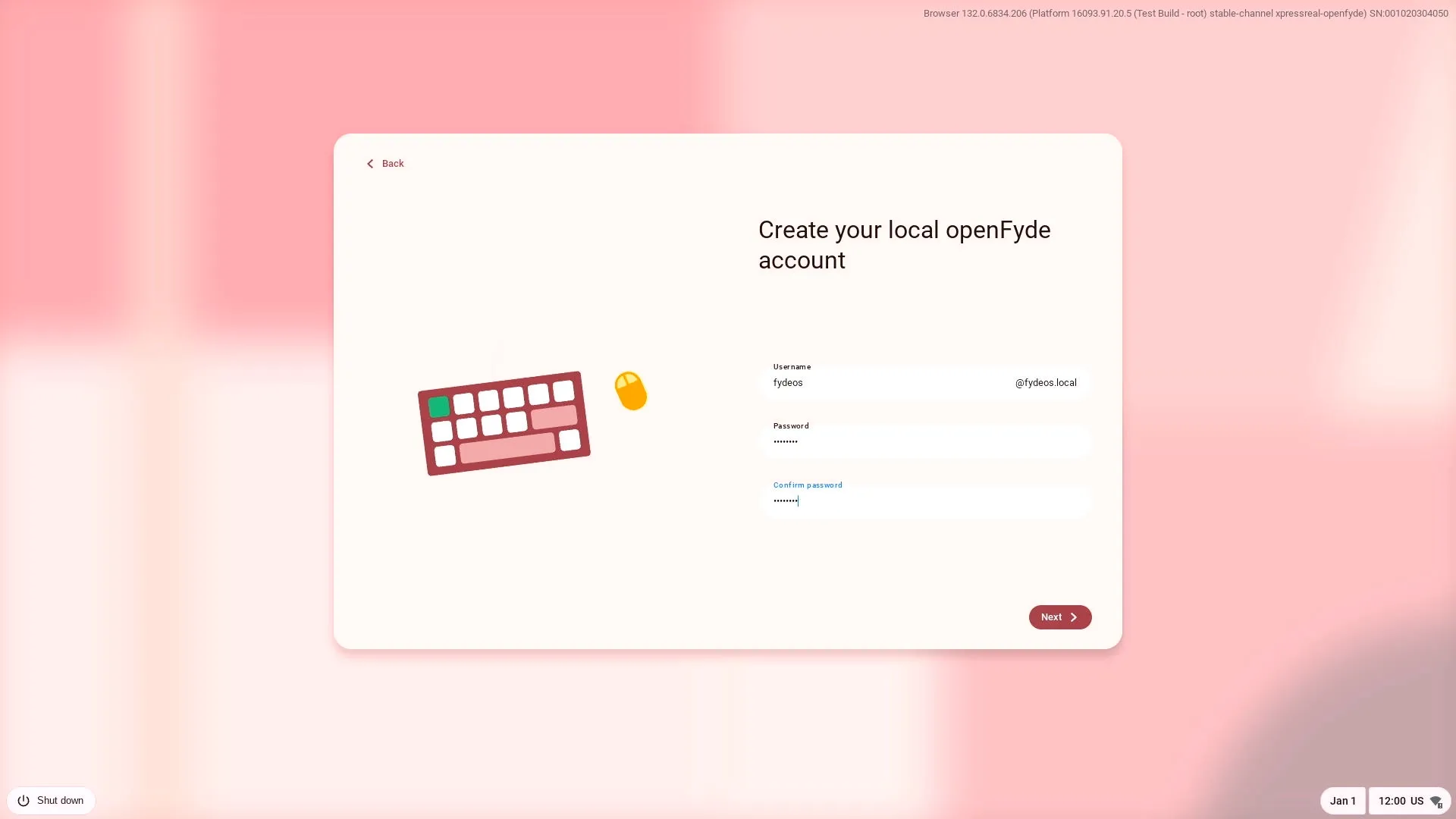
Setup login PIN if you prefer to use PIN to login
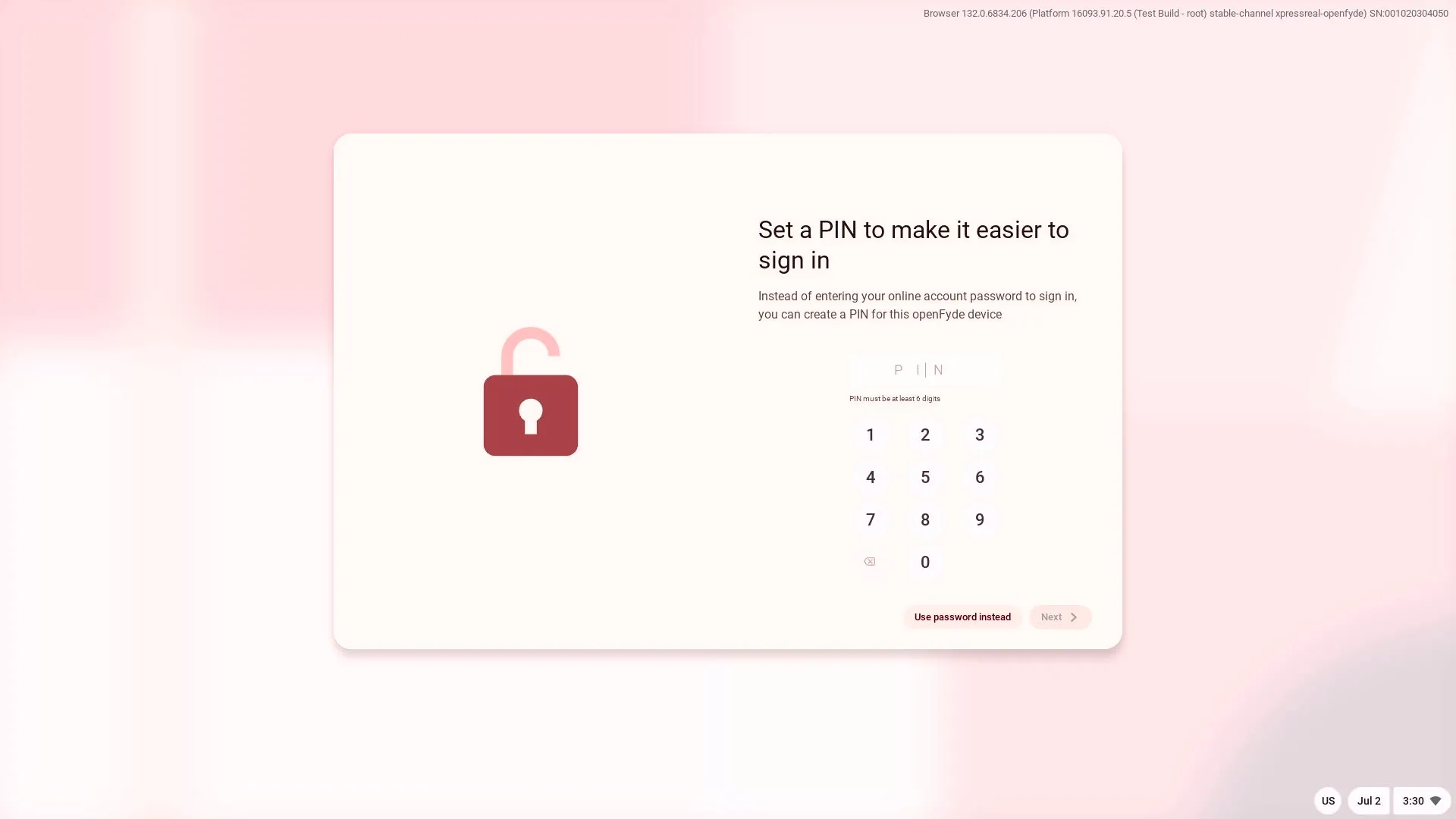
Finish
Section titled “Finish”Term of Service agreement and theme selection.
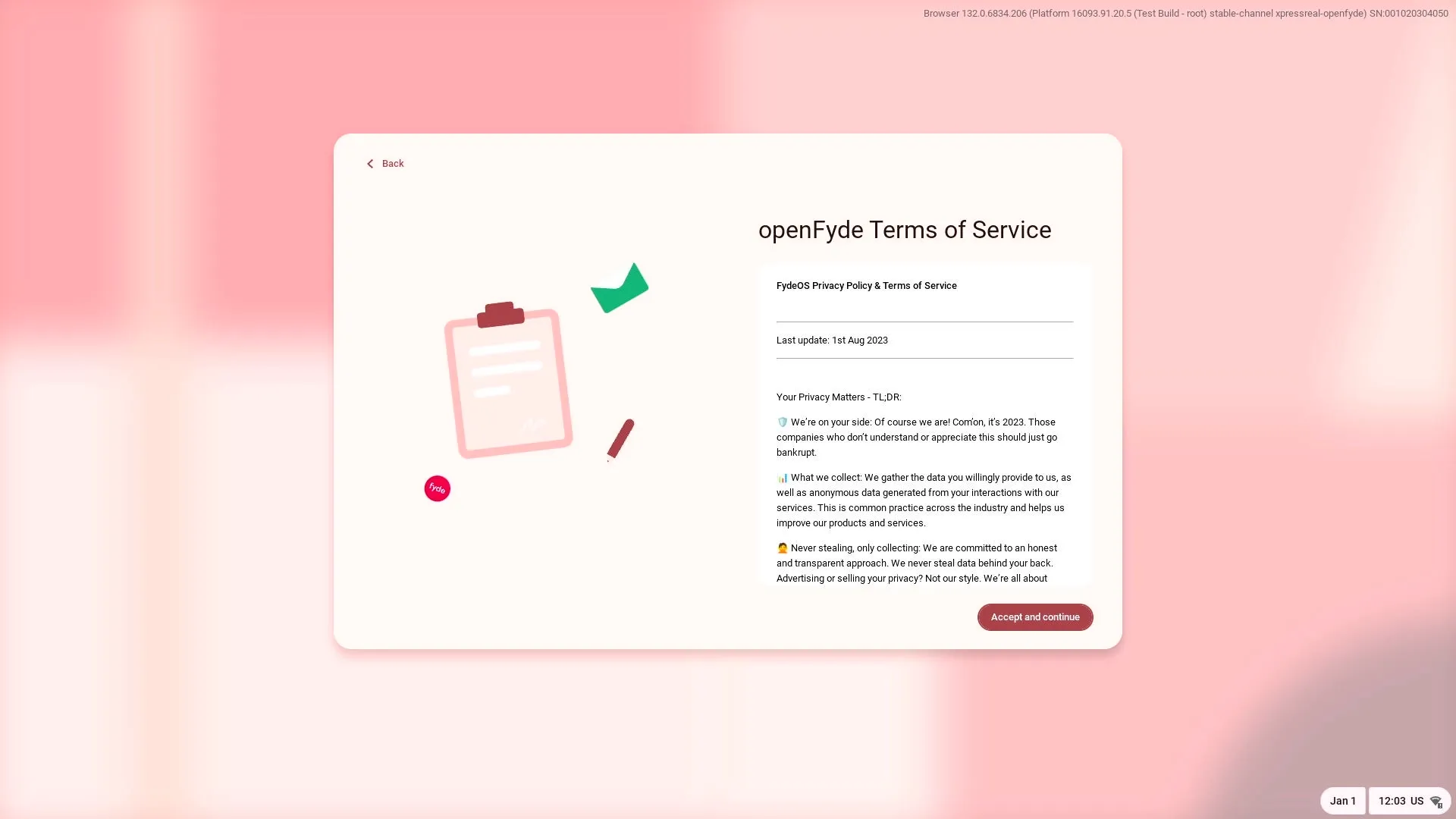
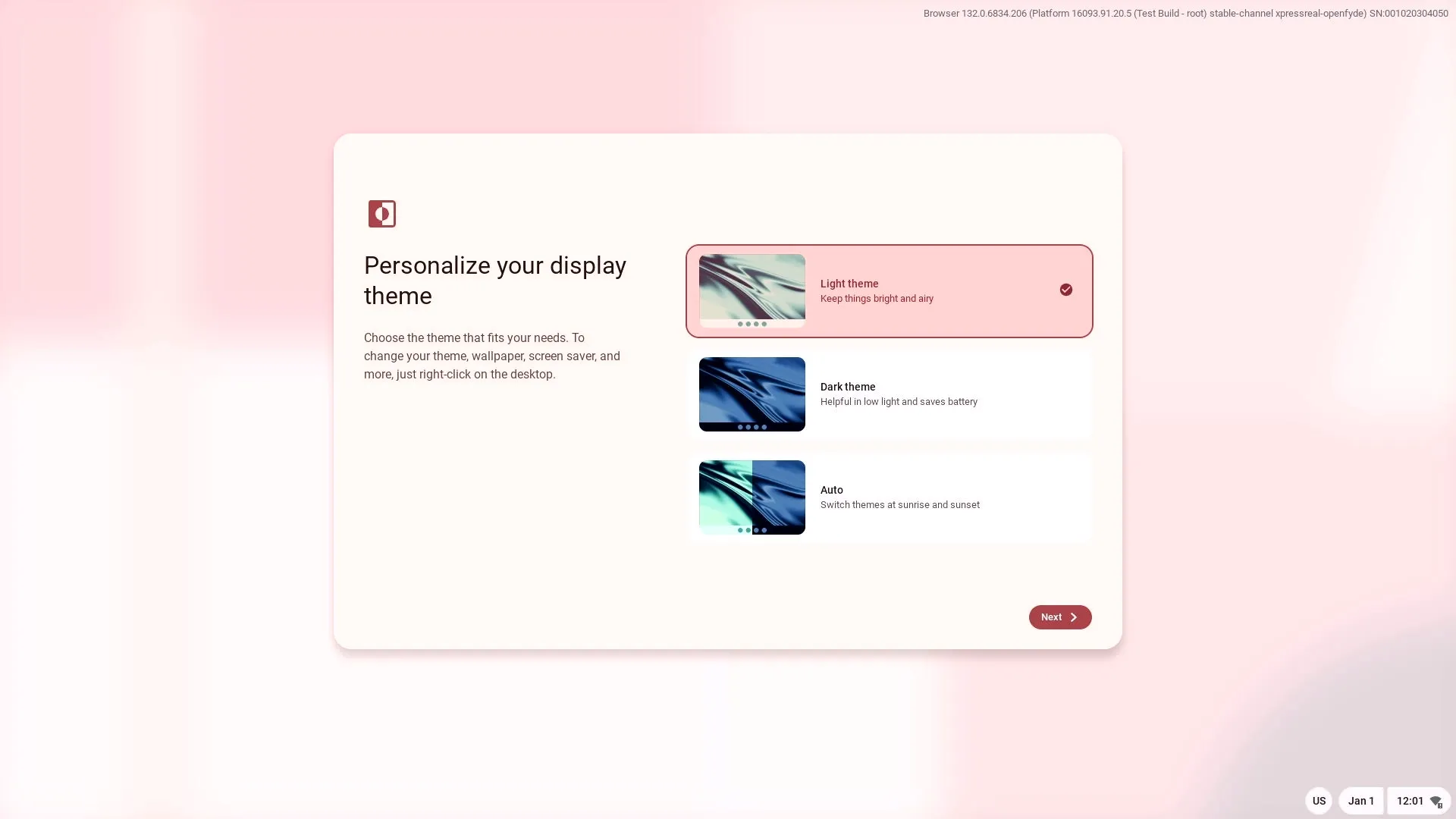
Congratulations! openFyde has been setup in your device.
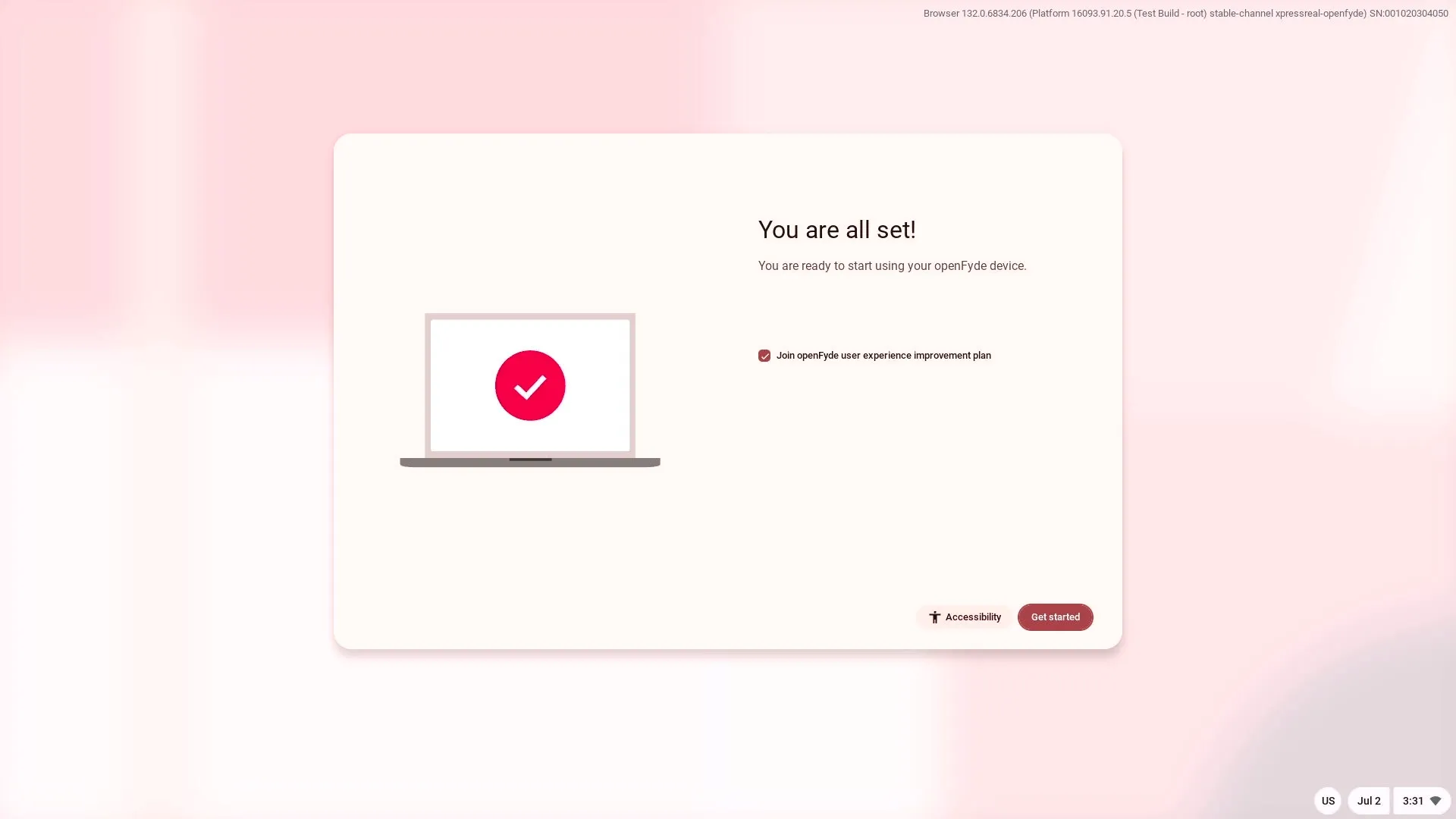
Further reading
Section titled “Further reading”- Read Building openFyde for how to build openFyde image.